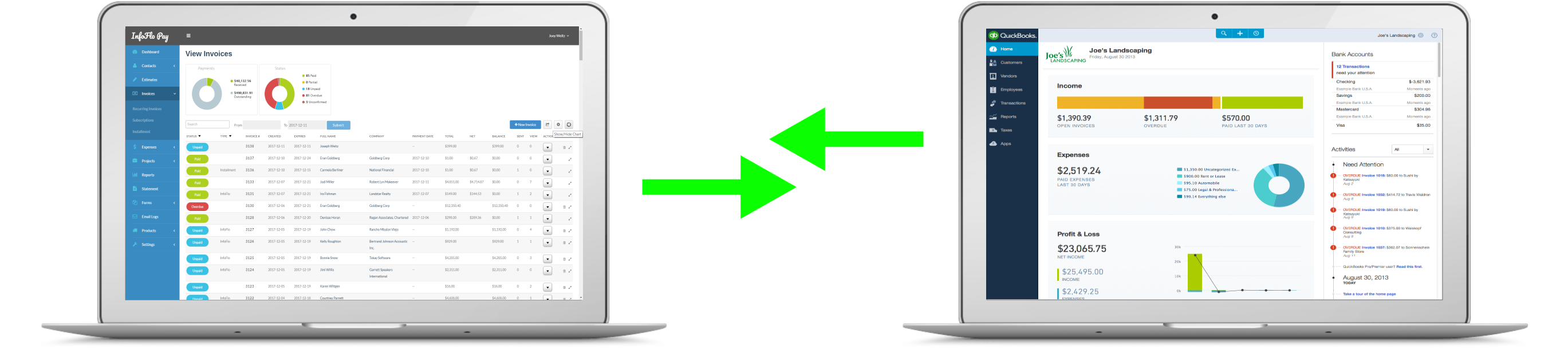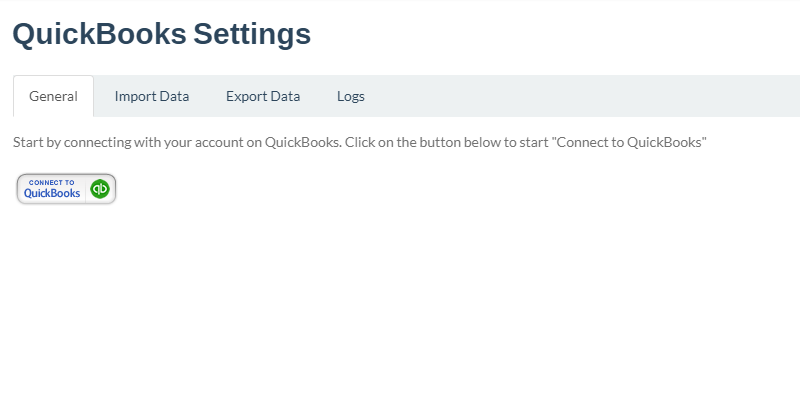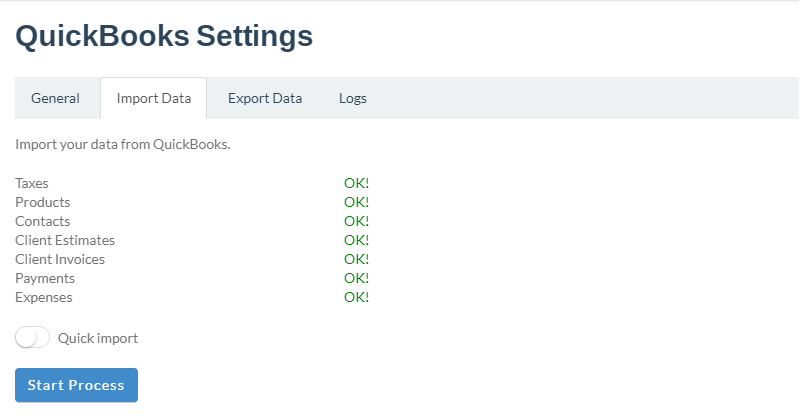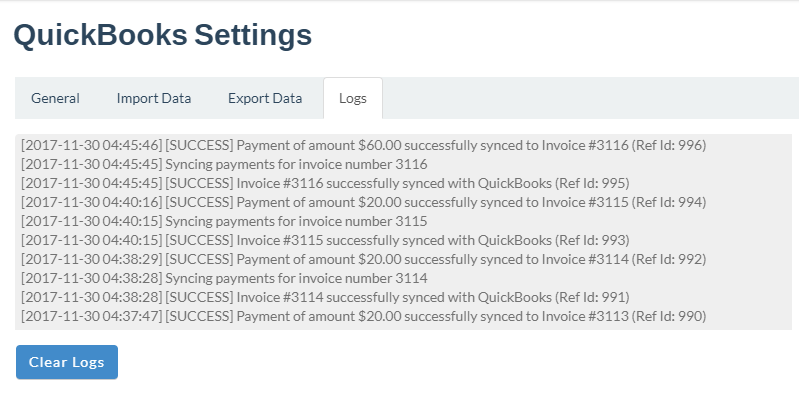Select the Export Data tab to do the first time export from InfoFlo Pay to QuickBooks online. All information includes Taxes, Products, Contacts, Estimates, Invoices, Payments Expenses will be synced from InfoFlo Pay to QuickBooks online.
Once completed, new data will be automatically synced from InfoFlo Pay to your QuickBooks online account.